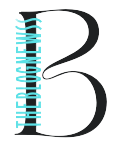Introduction: Chrome.//Net-Internals/Dns Clear
Clearing DNS cache using “chrome://net-internals/dns clear” is a crucial maintenance task that can optimize browsing speed, resolve DNS-related issues, and ensure up-to-date DNS records. This comprehensive guide explores the process, benefits, and practical applications of clearing DNS cache within the Chrome browser, empowering users to enhance their browsing experience and troubleshoot network connectivity problems effectively.
Understanding DNS Cache and Its Importance
DNS Cache Overview
DNS cache stores recent DNS lookup results locally on your device. When you visit a website, your browser checks this cache first to retrieve the corresponding IP address, reducing the time it takes to load web pages and improving overall browsing efficiency.
Importance of Clearing DNS Cache
Over time, DNS cache entries may become outdated due to changes in domain configurations or network settings. Clearing the DNS cache ensures that your browser fetches fresh DNS records, resolving potential issues like:
- Stale DNS Entries: Outdated cache entries can lead to slow loading times or failure to access websites with updated IP addresses.
- DNS Misconfigurations: Clearing the cache helps diagnose and correct DNS configuration errors that affect browsing performance.
Using Chrome://net-internals/dns Clear Command
Accessing Chrome://net-internals/dns
- Open Chrome Browser: Launch Google Chrome on your desktop or laptop.
- Enter Chrome://net-internals/dns: Type “chrome://net-internals/dns” into the address bar and press Enter.
Clearing DNS Cache
- Navigate to DNS Section: Locate the “Clear host cache” button under the “DNS” tab within Chrome://net-internals/dns interface.
- Initiate Cache Clearing: Click on “Clear host cache” to purge all cached DNS entries stored by Chrome.
Confirmation and Verification
- Verify Clearing: After clearing the cache, verify its completion by checking for the absence of previous DNS entries in the cache display.
Benefits of Clearing DNS Cache
Improved Browsing Speed
- Faster Page Loads: Clearing DNS cache ensures that Chrome fetches the most current IP addresses associated with visited websites, reducing latency in page loading times.
- Optimized Performance: Eliminating outdated cache entries enhances browser performance by preventing delays caused by stale DNS data.
Troubleshooting Network Issues
- Resolution of DNS Errors: Clearing the cache resolves DNS lookup errors, such as “DNS_PROBE_FINISHED_NXDOMAIN” or “ERR_NAME_NOT_RESOLVED,” which may occur due to cached data discrepancies.
- Diagnostic Tool: Use cache clearing as a diagnostic step when troubleshooting connectivity issues or accessing specific websites.
Best Practices and Considerations
Frequency of Cache Clearing
- Regular Maintenance: Clear DNS cache periodically or when experiencing browsing issues to ensure optimal performance.
- Network Changes: Clear cache after network configuration changes or DNS server updates to reflect new settings accurately.
Security and Privacy
- Data Handling: Chrome://net-internals/dns clears cached DNS records locally on your device, enhancing privacy by preventing unauthorized access to browsing history through cached data.
- Encrypted Connections: Consider using secure DNS protocols like DNS over HTTPS (DoH) for added encryption and privacy protection during browsing sessions.
Advanced Troubleshooting Tips
Additional Diagnostic Tools
- Flush Socket Pools: In Chrome://net-internals, users can also flush socket pools to resolve persistent network connectivity issues or socket-related errors.
- Inspect DNS Queries: Beyond cache clearing, monitor DNS query logs to identify recurring lookup failures or patterns indicating broader network issues.
Conclusion: Optimizing Browsing Experience with Chrome://net-internals/dns Clear
Clearing DNS cache using “chrome://net-internals/dns clear” is a fundamental maintenance task that enhances browsing speed, resolves DNS-related errors, and safeguards against outdated cache entries. By understanding the process and benefits of cache clearing, users can proactively manage their browser’s DNS cache, ensuring a seamless and efficient online experience.